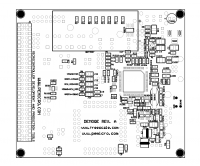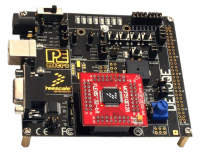Tarjeta de Desarrollo - DEMOQE128
El DEMOQE128 es un sistema de desarrollo de bajo costo diseñado para la demostración, evaluación y depuración de microcontroladores Freescale. Los circuitos integrados Multilink de P&E en los DEMOQE128 le permiten a su procesador ser depurado y programado vía USB desde la PC. Además puede ser alimentada con corriente mediante el cable USB. Además, la tarjeta contiene un analizador lógico y un puerto serial virtual mediante USB para ayudar a un desarrollo rápido. También permite la conexión de una "tarjeta hija".[1] Está provisto de un puerto BDM (Background Debug Mode) opcional para el uso de una interfaz BDM externa como el programador automatizado Cyclone PRO (de P&E) o USB Multilink.[2]
Contenido
Características de Hardware
Características De La Placa Base Del DEMO
- Analizador Lógico Integrado.
- Puerto Serial Virtual Integrado.
- 4 8x2 conectores machos asimétricamente posicionados para tarjetas hijas intercambiables. (Ver)Archivo:Placement Front.pngDEMOQE128 (Anverso)
- Circuitería Multilink Itegrada de P&E, poblado en el fondo.
- Portal Serial RS-232 con conector DB9-F.
- Señales SCI conectadas al circuito integrado por jumpers
- Interruptor ON/OFF con indicador LED.
- Una conector de barril de suministro de voltaje de 5VDC a 8VDC
NOTA: El conector de voltaje del DEMOQE está incorrectamente etiquetado "5-12VDC". El máximo voltaje permitido es 8VDC. - Jumpers de selección de fuente de voltaje:
- Entrada desde el Multilink al regulador LDO.
- Entrada desde un Jack DC al regulador LDO.
- Salida regulada VDD a 3.0V.
- Salida regulada VDD a 2.1V.
- Entrada desde baterías.
- Entrada desde el conector MCU_PORT.
- Pulsador de RESET con indicador LED (necesita activación).
- Disposición de circuitería de cristal externa opcional (no poblada).
- Características de Usuario:
- Acelerómetro de 3 ejes (necesita activación).
- 8 LEDs de Usuarios (necesita activación).
- 4 Pulsadores (necesita activación).
- 1 Buzzer (necesita activación).
- IIC Pullups (necesita activación).
- Potenciómetro de 10K Ohm (necesita activación).
- Jumpers de Opciones:
Especificaciones
- Tamaño: 8.89cm x 10.16cm
- Entrada de Energía:
- Cable USB: 5VDC, 500mA max
- DC Jack: conector de barril de 2.5/5.5mm, de 5VDC a 8VDC positivo central
NOTA: El conector de voltaje del DEMOQE está incorrectamente etiquetado "5-12VDC". El máximo voltaje permitido es 8VDC. - Dos celdas para baterías AAA
El Circuito Integrado Multilink del DEMO está diseñado para funcionar con el procesador de la tarjeta y cualquier tarjeta hija que pueda ser incluida. No puede ser usada para comunicarse con otros dispositivos.
Microcontroladores CompatiblesEl DEMOQE128 acepta los siguientes Microcontroladores de Freescale Semiconductor
|
|---|
Requisitos del Sistema
Es necesario instalar el driver del circuito integrado Multilink para usar el DEMOQE128 con la PC. Dicho driver debe ser instalado con el CodeWarrior Development Studio o desde los Recursos del DEMOQE en el DVD antes de que la computadora sea conectada al DEMOQE128.
Requerimientos de Sistema Operativo
Los siguientes son los recursos requeridos para correr el CodeWarrior Development Studio y el DEMOQE128:
- Sistema Operativo: Windows 2000/XP/Vista/7 de 32 bits.
- 128MB de RAM.
- 1 GB de espacio libre en el disco duro.
- Unidad lectora de DVD
- Un puerto USB
- Para comunicación serial debe usarse una computadora de escritorio.
Modos de Operación
Ver artículo principal: Modos de operación del MC9S08QE128
Modo de Depuración
Un anfitrión (host) se comunica con el DEMOQE128 a través del Multilink. Tanto el CodeWarrior Development Studio como el "P&E’s HCS08/CFV1" funcionarán con el DEMOQE128.
Modo de Corrida
La lista de componentes del DEMOQE128 le permite ejecutar varias tareas. Cuando una aplicación es desarrollada, depurada y programada adecuadamente en la memoria flash interna del QE128, puede correr con o sin la conexión a un anfitrión.
Modo de BDM Externo
El DEMOQE128 tiene un conector de "Modo de Depuración de Segundo Plano" (Background Debug Mode o BDM) para depurar y programar el dispositivo QE128 utilizando una herramienta BDM externa. Los usuarios pueden usar este modo para desarrollar un sistema QE128 localmente enfocado y compararlo con el DEMOQE128 cuando sea necesario.
Aplicaciones Para el PC del Set de Herramientas del DEMOQE128
Ver artículo principal: Set de Herramientas del DEMOQE128
Aplicación del Analizador Lógico
The DEMOQE board has a built-in two-channel logic analyzer. This analyzer allows the IN0 and IN1 signals to be captured by the PC and displayed for the user. The IN0 and IN1 signals may be connected to any of the MCU signals which the user would like to view. By default, they are connected to the PTC0 and PTC1 pins of the MCU by jumper J11. At the time of this release, the logic analyzer runs at a capture rate of 10khz
Aplicación Terminal
This PC-based application acts as a standard serial port terminal application on the PC. It works with standard serial ports as well as the virtual serial port on the DEMOQE board. The application includes settings to adjust the COM port number, baud rate, parity, and number of data bits. There is a button to take a file on the PC and transmit it out of the serial port. There are also delays which are automatically inserted in the transmission output to prevent overruns. It is recommended that these defaults not be changed.
Aplicación Insegura
This application allows secure CFV1 and HCS08 microcontrollers to be unsecured. The Unsecure application will erase a secure device to make it unsecure. This application works with the DEMOQE board as well as other user hardware connected to the PC via the USB Multilink or Cyclone PRO hardware interfaces.
Aplicación del Acelerómetro
This PC-based application will graph serial data output from the microcontroller-based serial accelerometer application documented in Section 7.2 - Serial Accelerometer Application. The graphed data includes the magnitude of the X, Y, and Z accelerometer signals, as well as the current processor loading. For this application to work properly, the microcontrollerbased serial accelerometer application must be programmed into the microcontroller which is plugged into the DEMOQE board.
Aplicación del Graficador Serial
This PC-based application is a more generalized version of the accelerometer demo application. It may be used with the microcontroller based serial accelerometer application or customer microcontroller code which transmits data in the correct format. The serial graphing utility allows incoming data on the PC serial port, or one of P&E’s virtual serial ports, to be automatically graphed in time or displayed upon a series of bar graphs. The virtual serial port exists on several of P&E’s embedded USB multilink designs including the DEMOQE board.
Ajustes de Jumpers
Ver artículo principal: Configuración de Jumpers
Software de Desarrollo de Código
The DEMOQE128 includes P&E’s Embedded Multilink circuitry, so no DEMOQE128 User Manual 45 external hardware BDM tool is needed to debug and program the DEMOQE128. A user only needs to connect the DEMOQE128 to their PC to start developing code for it. The DEMOQE128 package comes with a special edition of Freescale’s CodeWarrior studio. In addition, P&E’s evaluation software for HCS08 and ColdFire® V1 is available online at www.pemicro.com. A user may use either CodeWarrior or P&E software tools to develop code for the DEMOQE128.
Problemas Frecuentes
DEMOQE128 Is Undetected Q: The connection assistant indicates that my DEMOQE128 is undetected even though I have connected the hardware to my USB port. What should I do? A: The connection assistant, which displays in either Codewarrior or P&E’s development software, is a dialog which allows the user to connect to the DEMOQE128 hardware. If this dialog indicates that the DEMOQE128 hardware is not connected to the PC, the first step is to make sure that the DEMOQE128 hardware is connected to the PC via a USB 2.0 high-speed cable. If it is connected, unplug and then plug in the USB cable on the DEMOQE128 board and click refresh in the connection assistant. If the hardware still does not show up, try the following remedies: (A) Re-Enable the USB driver 50 DEMOQE128 User Manual If you connected the DEMOQE128 interface prior to installing P&E’s Embedded Multilink drivers, Windows will not have been able to find the appropriate driver and may have disabled the device. The DEMOQE128 board shows up in Window’s device manager as a “P&E Multilink,” since it contains P&E’s Embedded Multilink circuitry. If you unplug and then plug in the device, Windows will automatically disable it even if you have installed the drivers. To force windows to try to load the driver again, perform the following steps while the DEMOQE128 interface is connected to the computer: 1. Open the Control Panel (Start Button->Settings->Control Panel) 2. Double Click the "System" Icon 3. Select the "Hardware" tab 4. Click the "Device Manager" Button 5. The "P&E Multilink" device will be shown with an exclamation mark next to it. Double-click this device. 6. Click the "Reinstall Driver…" button and follow the dialog instructions to have Windows automatically install the driver. (B) Re-Install the USB driver If the Multilink device does not show up in the device manager, use the driver installation utility located in the DEMOQE Resouces on the DVD-ROM. After driver installation, unplug the DEMOQE128 from the PC and reboot the PC. When the reboot has completed, connect the interface to the PC with the USB 2.0 cable. Run the software again to see if the interface is now detected. If you have an error attempting to install the drivers, please view the installation troubleshooting FAQ on P&E’s website at: http://www.pemicro.com/faqs/faq_view.cfm?id=89. (C) Test for installation of the USB driver files To test the driver installation, use the driver test utility in the DEMOQE Resources of the DVD-ROM to make sure all files were properly installed. This may give some indication of what the problem is. (D) Using a USB Hub The DEMOQE128 is a high-power USB device. If a USB Hub is used, it must be a self-powered hub (i.e., with its own power supply). If the Hub is not selfpowered the DEMOQE128 will not work. In general, USB ports located directly on the PC are high-power (self-powered) ports. DEMOQE128 User Manual 51 11.2 CodeWarrior Installation Fails (WinDriver Error) Q: When I try to install the Codewarrior or P&E software, installation fails with this message: “There are currently 2 open applications using WinDriver. Please close all applications and press Retry. To reload WinDriver, press Cancel and reboot.“ How do I solve this? A: Some software applications on your PC are connected to the Windriver system driver which manages P&E's USB connections. This system driver needs to be disabled for the installation to continue. Directions to disable Windriver are as follows: In Windows Explorer, right-click on My Computer and select Properties from the drop-down menu. 1. Select the Hardware tab. 2. Click on the Device Manager button. 3. Select the "System Devices" in the Device Manager window. 4. Expand the tree index (+) for System Devices. 5. At the bottom of the System Devices list you should see the Win- Driver item. 6. Right-click on WinDriver and select Disable from the drop-down menu. 7. Click Yes/OK when the confirmation dialog appears. WinDriver is now disabled and you should be able to complete the installation. After the installation finishes, you should re-enable the WinDriver system driver using the following steps: In Windows Explorer, right-click on My Computer and select Properties from the drop-down menu. 1. Select the Hardware tab. 2. Click on the Device Manager button. 3. Select the "System Devices" in the Device Manager window. 4. Expand the tree index (+) for System Devices. 5. At the bottom of the System Devices list, you should see a WinDriver item. 6. Right-click on WinDriver and select Enable from the drop-down 52 DEMOQE128 User Manual menu. Reboot your PC after the installation finishes. If you are unable to disable the WinDriver system driver in the above fashion, you can delete the file c:\windows\system32\windrvr6.sys and then reboot your machine. You should then re-run the installer and complete the
procedure. Reboot your machine after the installation has finished.